Mastering Keyframe Animation in CapCut on PC


Intro
In the ever-evolving landscape of video editing, honing your craft goes beyond just splicing scenes together. When it comes to software like CapCut on a PC, mastering keyframes becomes a game-changer for elevating your projects. Keyframes allow you to animate various elements seamlessly, add dynamic transitions, and essentially bring your vision to life with precision. This article dives into the nitty-gritty of integrating keyframes in CapCut, mapping out every essential step to help you make the most of this powerful tool, irrespective of whether you're a novice finding your footing or a seasoned editor looking to refine your technique.
Understanding keyframes means grasping the foundational concepts and practical applications that can transform static images into eye-catching animations. Let's explore the fundamentals before diving deeper into the specifics of CapCut.
One crucial aspect to recognize is how keyframes work to define starting and ending points of animations or transitions. Each keyframe represents a point at which an element changes within your timeline, giving you the control to create stunning visual effects that captivate your audience. As we proceed, you'll discover step-by-step procedures that will steer you towards effectively animating elements, controlling transitions, and optimizing your overall editing workflow.
This comprehensive guide will highlight key points, offer practical insights, and synthesize information to ensure you walk away with not just technical skills, but a richer understanding of video editing possibilities with CapCut. So, buckle up as we put you on the path to mastering keyframes!
Understanding Keyframes
In the realm of video editing, keyframes are the unsung heroes. They serve as crucial markers that signal change, control movement, and breathe life into static elements. This article delves into the essential role that keyframes play within CapCut on a PC, providing insights that can power up your editing skills and help you harness the full potential of animation.
Defining Keyframes in Video Editing
Keyframes can be understood as specific points that denote the beginning or end of a transition. They serve as anchors in your timeline, designating where an effect starts and when it concludes. For instance, in a simple zoom-in effect, you might set one keyframe at the normal size, and another at the desired zoomed-in size. When you play the video, CapCut generates the in-between movements automatically. This concept of interpolating between keyframes is pivotal in achieving smooth animations and transitions.
The versatility of keyframes is evident; they can be applied to various attributes, including position, opacity, rotation, and even audio levels. Using keyframes intelligently can make the difference between a lackluster video and one that truly captivates the audience. They are the control knobs of your animation, allowing you to manipulate elements with surgical precision, and thus, turn your vision into reality.
Importance of Keyframes in Animation
Keyframes aren't just technical tools; they're fundamental to creating dynamic content that engages viewers. Here’s why they’re indispensable in animation:
- Control Over Time and Space: Keyframes give you the ability to dictate how elements move through time and space. You can finely tune movements, making them organic instead of robotic.
- Enhanced Storytelling: Animation is a visual narrative, and keyframes help enhance this storytelling. By controlling when elements appear or disappear, you can shape the flow of your story, heightening tension or building excitement.
- Wide Range of Effects: From simple motions to complex transitions, keyframes allow for an extensive palette of effects. They can be used to create fades, slides, and even intricate motion graphics, making them versatile resources for any editor, beginner or advanced.
Keyframes can also facilitate connection within a scene. For example, combining motion with scaling can create a feeling of urgency in an action sequence. This dynamic interplay invites viewers in, encouraging them to stay glued to the screen, fully engaged with the unfolding visual spectacle.
"Keyframes are the heartbeat of animation; they pulse life into the visuals, allowing them to move and interact with the world we create."
In summary, grasping the significance of keyframes in video editing unlocks the door to a more professional and engaging editing experience. They empower you as a creator, granting you the tools necessary to captivate your audience while expressing your unique style and narrative.
Overview of CapCut for PC
In the realm of video editing, CapCut stands out like a diamond in the rough, particularly on the PC platform. This software offers a toolkit that's not only user-friendly but also brimming with robust features that cater to both budding videographers and seasoned editors. When you dive into the Overview of CapCut for PC, it’s like opening a treasure chest filled with opportunities for creativity and expression. Understanding this software is crucial, especially as it allows users to harness their artistic vision through powerful editing capabilities.
Features of CapCut on PC
CapCut on PC is anything but basic. Here are some key features that set it apart:
- Intuitive User Interface: The layout is straightforward, making navigation an easy stroll in the park for users of all skill levels.
- Multi-layer Editing: Users can edit multiple video layers simultaneously, adding depth and complexity to their projects without breaking a sweat.
- Rich Effects Library: The software boasts an extensive selection of transitions, filters, and effects that can spice up any video, transforming an ordinary clip into something irresistibly engaging.
- Keyframe Animation: With keyframing at its core, CapCut lets users create custom animation paths, giving life to static elements and helping with fluid motion across time.
- Audio Editing Tools: Audio plays a pivotal role in video production, and CapCut provides users with the ability to adjust sound levels, add voice-overs, and incorporate music seamlessly.
These features inject a certain spark into the editing process, making CapCut not just a tool, but a comprehensive platform for crafting videos that can resonate with audiences.
System Requirements
Before downloading CapCut, it's vital to ensure your PC can handle it. Knowing the system requirements will save a great deal of frustration down the road:
- Operating System: CapCut requires Windows 10 or later. Having a recent OS prevents compatibility headaches that could stall creativity.
- Processor: A minimum of an Intel i3 or an equivalent AMD processor is necessary. This ensures that CapCut runs smoothly, allowing for more efficient workflow.
- RAM: At least 4 GB of RAM is needed, but 8 GB is recommended for optimal performance, especially when tackling heavy projects.
- Graphics Card: A dedicated graphics card is not mandatory, but having one can significantly improve rendering times and overall performance.
- Storage: A minimum of 1 GB of free disk space for installation, with extra space recommended for your projects.
The right system setup can empower users to explore CapCut’s features to their full potential. Without adequate hardware, you might find the software lagging, which can be a real buzzkill when trying to complete a project.
Setting Up CapCut
Getting CapCut up and running on your PC serves as the foundation for utilizing one of the most potent video editing tools available. A smooth setup process can make all the difference in your overall productivity. Before you dive into the fascinating world of keyframes, it’s crucial to have the software installation and configuration squared away. This section is about ensuring you have a seamless experience right from the start.
Downloading CapCut
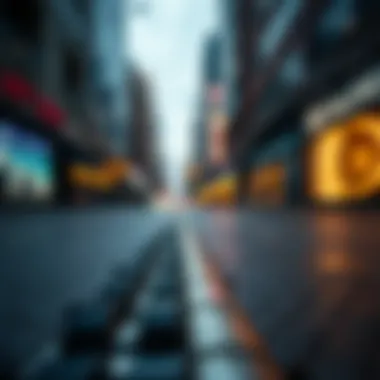

To kick things off, head over to the official CapCut website. It’s vital to get your software from trusted sources to avoid any dodgy downloads that could lead to security risks. Here's how you can download CapCut:
- Open your preferred web browser and navigate to the CapCut official site.
- Locate the Download button prominently displayed on the homepage.
- Click the button, and the download should initiate automatically.
- It usually leads to the PC version, but if you're unaware, this is the segment to keep an eye on.
After the download is complete, check your downloads folder. You should see a file named something like . This file is your golden ticket to accessing the video editing universe.
Installing CapCut on PC
Now that you have downloaded the setup file, installing it on your PC is the next logical step. Installation is generally straightforward, but keeping the following steps in mind will ensure a hassle-free experience:
- Locate the setup file you previously downloaded.
- Double-click on the file to start the installation procedure.
- Follow the prompts on the screen:
- Click Install and wait for the process to complete. You might see some progress indicators; be patient.
- Once installation is complete, you might have the option to launch CapCut immediately—check that box before finishing.
- Accept the Terms: Make sure to read through the terms of service (no one likes a surprise later).
- Choose Installation Location: Opt for a location that won't clutter your system. The default location is generally a safe bet.
At this point, you are ideally set to jump into the CapCut interface and explore the features it offers. As daunting as video editing might seem, the journey from setup to creating amazing videos is just beginning.
Navigating the CapCut Interface
Understanding the CapCut interface is crucial for anyone looking to harness the full potential of this video editing software on PC. The interface serves as your dashboard; it’s where all the creativity begins and is integral to achieving smooth animations and seamless transitions with keyframes. A solid grasp of how the workspace is laid out will allow you to navigate efficiently, saving you time and enhancing your editing workflow.
Understanding the Workspace Layout
CapCut’s workspace is thoughtfully designed to foster an intuitive editing experience. Upon opening the application, you’ll notice a variety of sections that each have distinct purposes:
- Media Panel: This is where you can import all your video files, images, and audio tracks. Dragging and dropping content here makes it easy to organize your project assets.
- Timeline: Positioned typically at the bottom, the timeline is where you'll perform most of your editing. This is where you will be adding keyframes, timing cuts, and managing clip duration.
- Preview Window: Located prominently in the center or left side of the interface, this window allows you to see real-time previews of your edits. Watching your work play out as you go is vital for fine-tuning keyframe settings.
- Toolbox: Usually found to the side, this section holds the essential tools for adding effects, transitions, and filters. It’s also where options for keyframe manipulation are often found.
Familiarizing yourself with these sections streamlines your editing process. For instance, when you know where to grab your media or apply effects, you spend less time searching and more time creating. Furthermore, understanding the layout means you won't feel overwhelmed when trying to integrate keyframes into your projects. It’s like knowing the lay of the land before you start building a house.
Key Tools Related to Keyframes
When it comes to keyframe manipulation, several tools within the CapCut interface play a critical role:
- Keyframe Button: You'll find this button familiar, usually symbolized by a diamond icon. This is your entry point for adding keyframes to any property of your clips or effects.
- Transform Controls: These allow you to scale, rotate, or reposition your video elements. Changing these properties across the timeline is what gives your animations life.
- Easing Options: To create more dynamic movement within your animations, easing options let you control the acceleration and deceleration of your properties. This is essential for achieving those smooth entry and exit motions that so many video editors strive for.
- Copy and Paste Functionality: Sometimes, you may want to replicate a keyframe setting from one element to another. Knowing how to copy and paste keyframe settings can save you valuable time.
"Being familiar with the tools in CapCut prepares you to focus on your creative pursuits rather than get stumped by technical hurdles."
Adding Keyframes in CapCut
In the world of video editing, keyframes serve as pivotal benchmarks, laying a foundation for smooth transitions and finely-tuned animations. Understanding how to add keyframes in CapCut not only enriches your projects but also transforms your editing style by providing control over dynamic elements. With the increasing demand for engaging content, the ability to add keyframes effectively puts the power of creativity back in your hands. This section will guide you through critical steps that ensure you maximize the capabilities of CapCut while applying practical knowledge about keyframe manipulation.
Step-by-step Guide to Adding Keyframes
To make the most out of keyframes in CapCut, you need to grasp the nitty-gritty of the process. Here’s a straightforward approach to adding them:
- Open Your Project: Launch CapCut on your PC and load the project you wish to edit.
- Select Your Clip: Click on the video or image layer you want to animate. This could be any clip in your timeline that requires dynamic adjustments.
- Locate the Keyframe Option: On the top right of the editing interface, find the keyframe symbol, typically depicted as a diamond shape. This symbolizes where you can start adding animations.
- First Keyframe: Move the playhead to the point in the clip where you want your first keyframe. Click on the keyframe icon to set your initial position.
- Set Properties: Adjust the properties of your clip as desired (e.g., scale, position, rotation). The first keyframe will capture these settings.
- Add Additional Keyframes: Move the playhead further along the timeline to the point where you wish to make another change. Repeat the previous steps by adjusting the properties and clicking the keyframe icon again.
- Fine-tuning: After adding keyframes, scrub through the timeline to see how your adjustments play out. Refine the positions of the keyframes as needed to create more fluid transitions.
- Preview Your Work: Once you’re happy with the adjustments, play the video to preview the animation. Make any last-minute modifications if necessary to enhance the flow.
By following these steps, you’ve effectively set up keyframes that breathe life into your edits.
Common Practices for Keyframe Placement
Adding keyframes isn't just a technical task; it’s an art form that influences how your audience perceives your video. Here are some common practices on how to place your keyframes more effectively:
- Create Clear Intentions: Before adding keyframes, have a clear vision of what you want to achieve. Being intentional can help in better placement.
- Use Ease In and Out: To avoid abrupt movements, applying easing functions for the keyframes creates a more natural transition. This helps avoid the robotic feel often associated with linear movements.
- Keep it Simple: Don’t overcrowd your timeline with too many keyframes. Sometimes, less is more. A few well-placed keyframes can yield a significant impact.
- Analyze Movement Curves: Every keyframe creates a motion curve. Analyzing these curves will help you understand how adjustments will flow. Watching a playback can show how the movement feels.
- Match the Pace of Your Video: The positioning of keyframes should be in harmony with the pacing of the overall timeline. Fast edits may need closer keyframes to match the energy, while slower segments may benefit from broader spacing.
Efficient keyframe placement not only improves your visual flow but also ensures your audience stays engaged throughout the viewing experience.
By incorporating these practices into your editing routine, you ensure that your animations not only function well but also resonate emotionally with viewers.
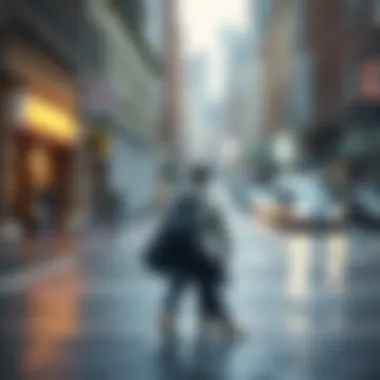

Manipulating Keyframes
In video editing, particularly within CapCut, manipulating keyframes is a cornerstone of creativity. It's like having a magic wand that gives you control over your animations, enabling you to breathe life into your projects. The ability to adjust, fine-tune, and experiment with your keyframes directly influences the flow and emotional impact of your videos. Think of it as sculpting; each adjustment can either enhance or detract from the overall piece, emphasizing the importance of this skill in your editing toolkit.
Adjusting Keyframe Properties
When you start diving into the realm of keyframes, one significant aspect is adjusting keyframe properties. This step can seem daunting, but it is essential for creating precise movements and effects. Properties you can adjust include position, scale, rotation, and opacity, among others. Each of these allows for a unique manipulation, shaping how the viewer experiences the content.
To begin adjusting properties:
- Select the Keyframe: Click on the keyframe you wish to modify. You can identify keyframes easily on the timeline.
- Open Properties Panel: Depending on what you want to change, access the properties panel that appears once selected. Here, you’ll find options specific to the keyframe you’ve chosen.
- Make Adjustments: Alter values as needed. For instance, if you're adjusting the position, drag the X or Y coordinates. You will immediately see how these modifications affect your video in real-time, allowing for quick iterations.
One key consideration is not to overdo these adjustments. Sometimes, less truly is more — subtle movements can lead to more professional results than drastic changes, which can feel jarring.
Creating Smooth Transitions
Another crucial aspect of manipulating keyframes is creating smooth transitions. Keyframes act as endpoints for your animations, but the journey between these endpoints is what truly brings your video to life. If transitions between keyframes are abrupt, viewers can feel jolted out of the experience, which is the opposite of what effective storytelling intends.
To achieve smooth transitions, consider the following techniques:
- Ease In and Ease Out: Utilize easing options available in CapCut. Instead of a linear transition, ease in makes the movement start slow and speed up, while ease out does the opposite. This mimics natural movement and results in more fluid animations.
- Adjust Timing: Sometimes, extending the distance between keyframes can also enhance fluidity. A longer duration can result in more graceful movements, turning a jump into a gentle glide.
- Utilize Intermediate Keyframes: To refine movements further, consider adding intermediate keyframes. These act as additional checkpoints between the start and end, allowing for more nuanced movement.
"Creating smooth transitions elevates your storytelling by maintaining immersion and flow, making the audience feel part of your narrative."
In summary, mastering the art of manipulating keyframes in CapCut can achieve stunning results in video editing. By adjusting keyframe properties, you have the reins to precise edits, while creating smooth transitions ensures that your narratives unfold seamlessly. Both are essential in crafting a professional-looking video that captures the viewer's attention and keeps them engaged.
Advanced Keyframe Techniques
Mastering keyframes is akin to wielding a powerful paintbrush in the world of video editing. Advanced keyframe techniques elevate your projects from ordinary to extraordinary. These techniques are not just for show; they enhance your storytelling by providing greater control over animations and transitions. Understanding how to manipulate keyframes effectively can lead to more polished and captivating videos.
Using Bezier Curves for Enhanced Animation
Bezier curves are a game-changer in the realm of animations. Instead of sticking to linear paths, they allow for more fluid transitions, giving your animations a sense of realism. With Bezier curves, you can easily adjust the motion's speed and direction, making your transitions smoother and more appealing to the viewer.
To use Bezier curves in CapCut, follow these steps:
- Select Your Keyframe: Choose the keyframe you wish to modify.
- Access the Curve Editor: Locate the Bezier curve option in the properties panel.
- Adjust Control Points: Manipulate the control points to modify how the keyframe behaves. Moving the points closer together will speed up the transition, while spreading them apart slows it down.
- Play with the Curve: Preview the animation. Fine-tune until it feels just right.
Using Bezier curves can make your animations dance instead of plod. They cater to subtlety, creating motions that feel natural rather than robotic.
Combining Keyframes with Effects
The synergy between keyframes and effects in CapCut can lead to mesmerizing results. By layering effects on your keyframes, you can produce dynamic visuals that retain the audience’s attention. Think of it as adding spice to a well-cooked dish.
Here’s how to combine them:
- Add an Effect: Start by applying an effect to your clip. This could be anything from a fade, zoom, or even color adjustments.
- Set Keyframes: Place keyframes at the start and end of your desired effect. For instance, if you're zooming in, set keyframes for scale at the beginning and end.
- Refine Timing: Adjust the keyframes to determine the speed at which the effect plays out. You want a seamless integration of movement and effect.
- Preview and Adjust: Always review the final output. Small tweaks can lead to significant improvements.
Combining keyframes with effects can transform an ordinary video into an extraordinary visual experience. Using them in tandem invites creativity and experimentation, making your edits truly stand out.
Integrating advanced keyframe techniques paves the way for your imagination to flourish, unleashing an impressive array of animations that can engage and captivate viewers.
In summary, by employing advanced techniques like Bezier curves and effect combinations, you're not just editing; you're crafting an experience. Keep experimenting, and don't shy away from pushing boundaries. The journey of a video editor is never truly finished; there's always a new technique to master.
Exporting Your Work
Exporting your work marks the transition from editing to sharing your creative endeavor with the world. It encapsulates a crucial moment in your post-production process, giving your video its final form. This section delves into the essential tasks and decisions you must undertake while exporting your project in CapCut.
When you reach this stage, it's not just about hitting the export button. You've invested time and effort in animating elements using keyframes to direct your viewers' focus. So, ensuring that your final product retains the quality you’ve painstakingly crafted is vital.


Some of the primary factors to consider include:
- Video Quality: How you choose to export can impact the clarity and resolution of your video.
- File Size: Balancing quality with manageable file size is crucial for ease in sharing.
- Format Compatibility: The intended platform for sharing should dictate the format you choose; whether it’s for YouTube, Instagram, or personal archives, different formats serve different purposes.
Understanding these elements allows for a smoother exporting process, and ultimately leads to a polished end product that reflects your creative vision.
Finalizing Your Video
Finalizing your video is more than just a mechanical task; it's the capstone of your journey in video editing. Before you click export, ensure you've reviewed all aspects of your work. Check for any visual inconsistencies, audio levels, and ensure that transitions between keyframes flow seamlessly. Here are a few key checkpoints to run through:
- Reviewing Edits: Skim through your entire timeline. Confirm that all edits are correctly in place and that keyframes perform as intended.
- Adjusting Audio Levels: Make sure that background music or sounds do not drown out essential audio, creating an audio-visual imbalance.
- Rendering Previews: Utilize CapCut's preview feature to watch your video in real-time, catching any last-minute red flags that could affect the viewer's experience.
- Exporting a Test Version: Prior to your final export, consider exporting a lower-resolution test version to review on different devices. This can help reveal hidden issues.
By following these steps, you can breathe easy knowing that your work is polished and ready for public eyes.
Choosing the Right Export Settings
Making informed choices about export settings can determine how far your video will go—or how well it will be received. With various formats and resolutions available, selecting the right configuration can feel daunting. Here are considerations to guide you:
- Resolution: High-definition is often preferred, especially for platforms that support it. 1080p is generally a safe bet for quality without excessive file size.
- Format: MP4 is a widely recognized format, supported across multiple platforms. However, if you are preparing your video for specific use, investigate whether formats like MOV or AVI might serve better.
- Frame Rate: Consistency is key; ensure that your export frame rate matches the frame rate in your editing. Common rates include 24, 30, or 60 FPS.
"The right export settings can not only enhance viewer experience but also make sharing your work hassle-free."
Think about where you want your video to live. Each social media platform has recommended settings, and adhering to them ensures that your video appears at its best. If you're uncertain, spending some time researching optimal settings for your target platforms can greatly pay off.
Troubleshooting Common Issues
When working with CapCut on PC, one might encounter a few hiccups along the way. Understanding how to troubleshoot common issues related to keyframes is crucial. It can save time and prevent frustration. Moreover, identification and resolution of these problems not only enhance workflow but also ensure that every animation comes out just as imagined. This section will shed light on two primary issues: keyframes not responding and playback problems with keyframes.
Keyframe Not Responding
This issue is particularly vexing for video editors. A keyframe that isn’t responsive could derail animation efforts significantly. This often occurs when a computer has limited resources available or there might be software glitches. If the keyframe seems frozen or doesn’t register adjustments, it’s necessary to consider a few steps:
- Check System Resources: Sometimes your PC might be busy juggling multiple tasks. Close unnecessary applications to free up memory.
- Restart CapCut: It sounds simple, but restarting the software can clear temporary glitches. You’d be surprised how many issues this solves.
- Update CapCut: Make sure that the application itself is up-to-date. Bug fixes and performance improvements are often included in new versions.
- Recreate Keyframe: If it still won’t budge, consider deleting the unresponsive keyframe and placing a new one. Sometimes, it’s just a matter of starting fresh.
"If a keyframe feels stuck, sometimes a new perspective is all it needs."
Playback Issues with Keyframes
Playback troubles with keyframes present another common hurdle. Users may find that their animations lag or stutter, particularly during transitions. Here are ways to address playback issues:
- Check the Preview Settings: Lower the quality of playback in CapCut settings. Higher quality videos demand more from your hardware.
- Render Your Video: Before finalizing, rendering helps to visualize the transitions without hiccups. Consider doing this if the stuttering persists.
- Adjust Keyframe Intervals: If keyframes are too closely spaced, the software might struggle. Try to simplify the animation through broader intervals.
In case these initiatives don’t resolve the playback issue, it may be wise to consult CapCut forums or communities online. Engaging with fellow video editors can provide insights that can’t be found in the manual.
Epilogue
As we wrap up our discussion on keyframe integration in CapCut for PC, it becomes clear that keyframes serve as a fundamental building block in the realm of video editing. They are not mere tools; they are the linchpin that holds the dynamic aspects of animations and transitions together. Understanding their significance can transform a standard video into a polished piece of art.
Recap of Keyframe Integration
To recap, keyframe integration allows users to meticulously craft animations and manage transitions with precision. The ability to adjust keyframe properties can lead to a range of creative options, from simple fades to complex motion paths that give life to static elements. Here’s a summary of the core takeaways:
- Definition: Keyframes mark specific points in time where changes occur in your video.
- Usage: They are employed to animate video layers, control effects, and smoothen transitions.
- Techniques: Important techniques include using Bezier curves for smooth movements and combining keyframes with various effects in CapCut.
Through our sections on adding keyframes, manipulating them, and troubleshooting common issues, we've underscored the vital role keyframes play in video creation. With practice, you’ll see that the subtle nuances of keyframe animation can make all the difference.
Encouragement for Ongoing Practice
While this article has taken you on a journey of understanding and utilizing keyframes in CapCut, the real learning comes with practice. Video editing is a craft that benefits immensely from experimentation. Don't shy away from trying different applications of keyframes.
Consider setting aside time for dedicated practice sessions, where you can focus solely on this aspect of CapCut. Here are a few suggestions to keep your skills sharp:
- Create Mini Projects: Develop short clips utilizing keyframes in varied ways, such as creating a loks like motion graphics or unique transitions.
- Analyze Existing Videos: Try to identify keyframe techniques used in videos that impress you, and see if you can replicate them.
- Join Online Forums: Engage with communities on platforms like Reddit or Facebook. These spaces can provide insights from fellow enthusiasts and professionals who are eager to share tips and tricks.
Keep challenging yourself; whether it's a new style, a different genre, or combining keyframes with other features in CapCut, the sky's the limit. Happy creating!







